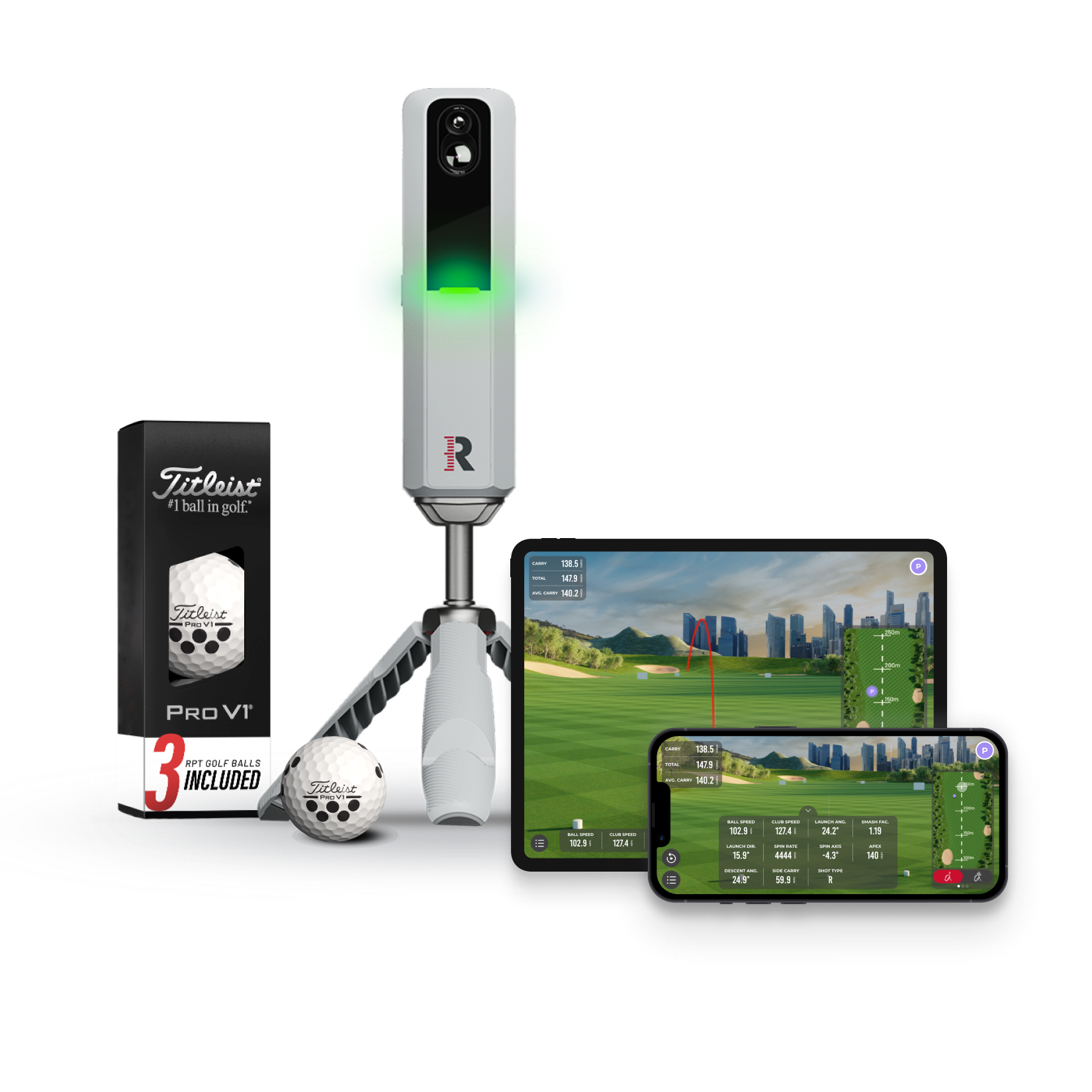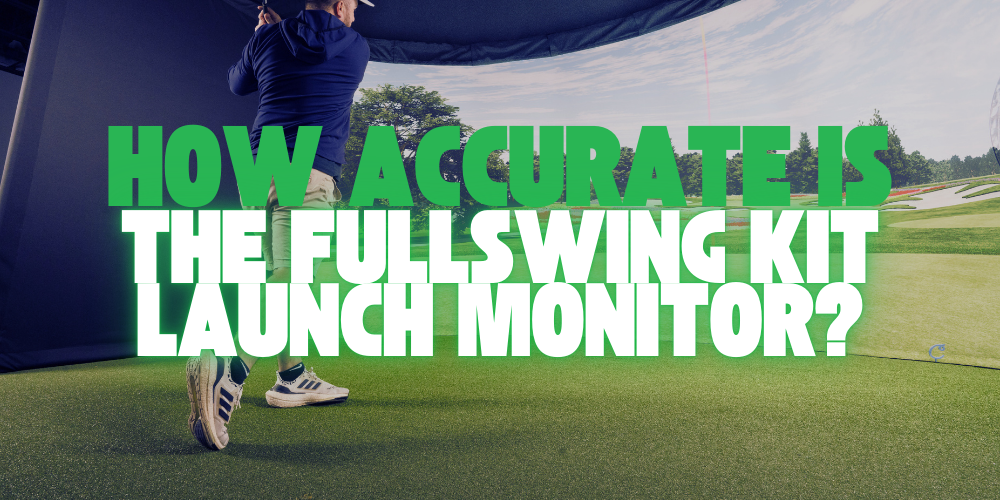How to Set Up the Rapsodo MLM2Pro: A Complete Step-by-Step Guide
The Rapsodo MLM2Pro is a powerful mobile launch monitor designed to capture swing data and provide real-time feedback, all while being portable and easy to use. In this guide, we'll take a detailed look at how to set up your MLM2Pro, whether you’re connecting directly or through a local network, and cover essential tips to optimize your experience.
Step 1: Download the Rapsodo App
Start by downloading the Rapsodo Mobile Launch Monitor app on your iOS or Android device. The app is the key to unlocking all the features of the MLM2Pro, from swing data to video analysis.
- iOS users: Find it on the App Store.
- Android users: Download it via Google Play.
Once installed, either log in or create a new account. Make sure Bluetooth is enabled, as it’s necessary for pairing your device with the MLM2Pro.
Step 2: Charge the MLM2Pro
Before you get started, ensure that your MLM2Pro is fully charged using the provided USB-C cable. A fully charged device will allow you to maximize your practice time. The app also shows the battery life, so you can keep track of when it needs recharging.
Step 3: Choose Your Connection Type
The Rapsodo MLM2Pro offers two ways to connect to your device—Direct Connect or Local Area Connect.
Direct Connect (Best for On-the-Go)
- Direct Connect creates a direct Bluetooth and Wi-Fi connection between your mobile device and the MLM2Pro. This connection is ideal for outdoor use at the range or any area without Wi-Fi.
- To use Direct Connect, follow these steps:
- Open the Rapsodo app and turn on Bluetooth.
- Power on your MLM2Pro by pressing the side button.
- In the app, select Direct Connect and follow the on-screen instructions to pair.
Once connected, you’re ready to start tracking your swings and gathering real-time data.
Local Area Connect (Best for Indoor Use)
- Local Area Connect uses your home or facility's Wi-Fi network to connect the MLM2Pro to your mobile device. This method is perfect for indoor use, especially when you’re connected to simulators or additional software like E6 Connect.
- To set up Local Area Connect:
- Ensure your mobile device is connected to your Wi-Fi network.
- Open the app and power on the MLM2Pro.
- Select Local Area Connect from the app’s settings, and it will guide you through connecting to the same Wi-Fi network.
Using Local Area Connect can offer a more stable connection indoors and unlocks additional simulation capabilities.
Step 4: Set Up the MLM2Pro for Best Results
Position your MLM2Pro 6-8 feet behind your golf ball, ensuring that it faces directly towards your hitting direction. The monitor needs a clear line of sight to capture the ball's movement accurately.
- For indoor use, make sure the room has good lighting. The MLM2Pro uses optical sensors that work best with sufficient light.
- If you’re practicing outdoors, avoid placing the MLM2Pro directly in bright sunlight to ensure the optical sensors capture accurate data.
Step 5: Calibration
Once your MLM2Pro is in position, you’ll want to calibrate it for the environment. The calibration process helps the device adjust to the lighting and surroundings, optimizing its accuracy. In the app, select the Calibrate option and follow the prompts to complete the process.
Step 6: Start Using Your MLM2Pro
With your MLM2Pro connected, positioned, and calibrated, it’s time to start hitting! Select the club you’re using from the app’s drop-down menu to ensure the MLM2Pro captures the right data. With each swing, the MLM2Pro will track key metrics such as ball speed, launch angle, and spin rate.
Additional Features and Tips for Optimizing Your Experience
-
Dual-Camera System: The MLM2Pro’s dual-camera system captures real-time video of your swing from multiple angles, overlaying key data points like club speed and ball trajectory. This powerful feature allows you to analyze every aspect of your swing in real-time, helping you improve faster.
-
Simulator Integration: If you're using E6 Connect or other compatible software, you can simulate entire rounds of golf at famous courses. This feature is especially useful for Local Area Connect users who want to take full advantage of their home setup.
-
Lighting Tips for Indoor Use: For the most accurate data indoors, make sure your hitting area is well-lit. If possible, avoid direct light hitting the MLM2Pro itself, as it can interfere with the sensors. Adjustable lighting can help ensure consistent accuracy.
-
Swing and Data Analysis: The MLM2Pro allows you to overlay swing data on top of video footage, giving you a clear view of how each metric correlates to your performance. Use this to make adjustments on the fly and track your progress over time.
Troubleshooting and Common Tips
If you experience any connection issues, try the following:
- Ensure Bluetooth is enabled.
- Restart both the MLM2Pro and your mobile device.
- Make sure the app is updated to the latest version.
For any accuracy concerns:
- Recalibrate the MLM2Pro to ensure it’s reading the environment properly.
- Check for adequate lighting if you’re using it indoors.
Conclusion: Rapsodo MLM2Pro Setup Made Easy
Setting up your Rapsodo MLM2Pro is a simple process that can be completed in just a few minutes. Whether you're using Direct Connect for quick outdoor sessions or Local Area Connect for a more immersive indoor experience, this mobile launch monitor offers unmatched swing analysis and real-time feedback to help you take your game to the next level.