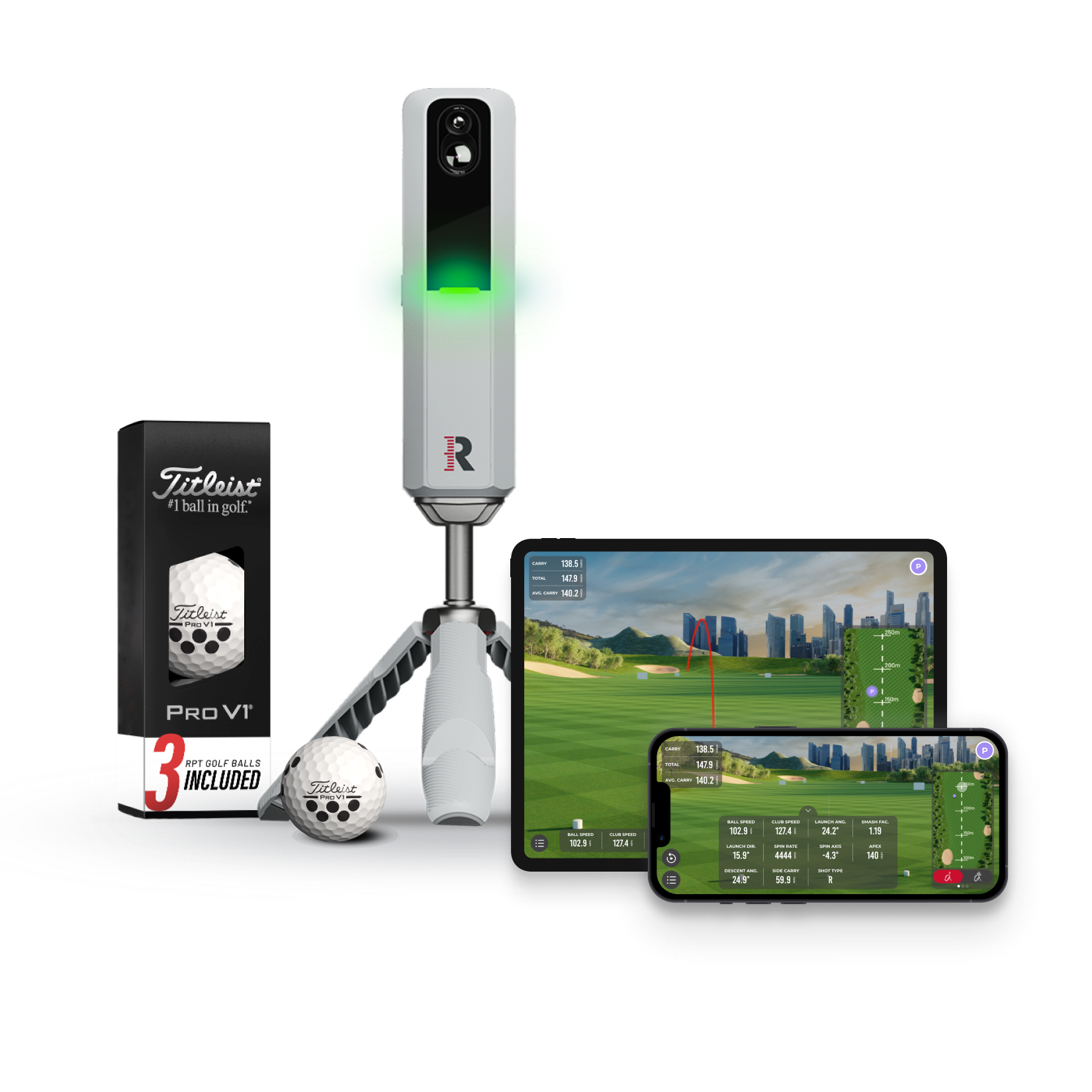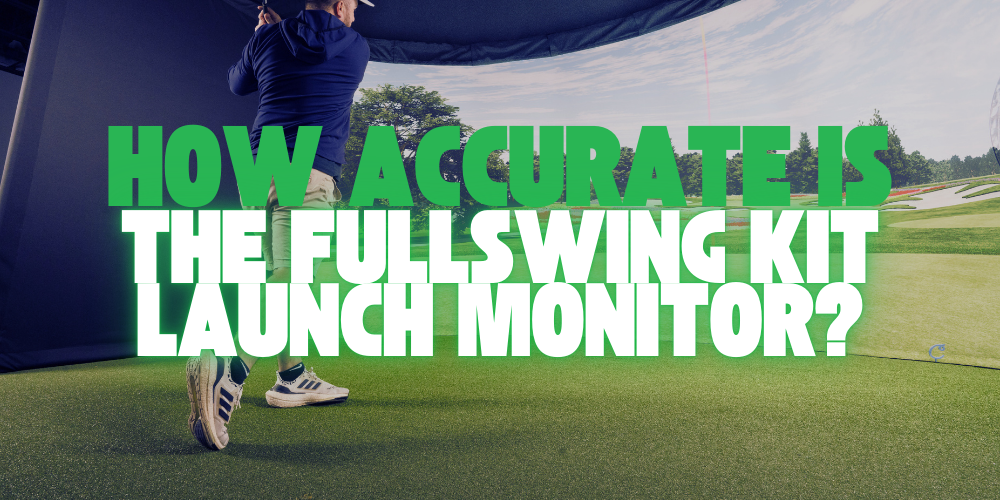How to Connect the Rapsodo MLM2Pro to E6: A Step-by-Step Guide
The Rapsodo MLM2Pro is one of the most advanced launch monitors on the market, known for its accuracy and portability. It offers an exceptional range of features, including the ability to connect to popular simulation software like E6 Connect. If you're looking to enhance your golf practice or play simulated rounds at world-class courses, connecting your MLM2Pro to E6 is a great way to elevate your experience.
In this blog post, we’ll answer the common question, “How do I connect my Rapsodo MLM2Pro to E6?” We’ll also dive into why this integration matters for your golf game and offer a few tips for getting the most out of it.
What Is E6 Connect?
Before we get into the details, let’s quickly explain what E6 Connect is. E6 Connect is a leading golf simulation software developed by TruGolf. It provides access to thousands of courses, immersive graphics, and game-improving features like practice ranges and skill challenges
By pairing E6 with the Rapsodo MLM2Pro, you can bring a lifelike golf experience into your home or wherever you practice.
Steps to Connect Rapsodo MLM2Pro to E6
To connect your MLM2Pro to E6 Connect, follow these simple steps:
1. Download the E6 Connect App
E6 Connect is available for iOS devices, so start by downloading the app from the Apple App Store. Unfortunately, E6 Connect isn’t available for Android devices yet
2. Create Your E6 Connect Account
Once you have the app, create an account within E6 Connect. The account will give you access to the free trial, which includes five courses, two practice ranges, and a few mini-games.
3. Access Your License Code in the MLM2Pro App
Next, open the Rapsodo MLM2Pro app and navigate to:
- Play > Simulation > 3rd Party Apps > E6 Connect.
Here, you will find a license code that you can use to activate the trial version of E6 Connect
4. Input the License Code in the E6 App
After obtaining your license code, open the E6 Connect app and input the code where prompted. This will unlock the trial version, allowing you to play on the five free courses and practice ranges included in the trial package.
5. Select Rapsodo MLM2Pro as Your Tracking System
Go into the Settings of E6 Connect and make sure the Rapsodo MLM2Pro is selected as your tracking system. This step is crucial for ensuring accurate data, including spin rates and distances, which the MLM2Pro is known for when using Callaway RPT golf balls
6. Configure Ball and Play Settings
In the settings, you’ll also be able to configure other aspects like your handedness (right or left) and the type of golf ball you are using. This can further improve accuracy during practice or play
7. Start Playing
Once everything is set up, you’re ready to start playing on E6 Connect with your Rapsodo MLM2Pro. Choose from various modes, including practice ranges or full rounds of golf, to enhance your skills while enjoying immersive virtual environments.
Why Connect Rapsodo MLM2Pro to E6 Connect?
The integration between Rapsodo MLM2Pro and E6 Connect offers multiple benefits:
- Access to High-Quality Courses: The E6 Connect trial gives you access to courses like Aviara, Belfry, and Wade Hampton, providing a real-world experience from your living room
- Enhanced Data: The MLM2Pro uses advanced Doppler radar and dual-camera technology to capture precise metrics. When connected to E6, these metrics can be translated into a more detailed and interactive experience
- Fun and Variety: By switching between modes like practice, skill challenges, and full rounds, you can keep your practice sessions engaging and productive
Troubleshooting Common Issues
While setting up your Rapsodo MLM2Pro with E6 Connect is generally straightforward, here are a few tips in case you run into issues:
- Device Compatibility: Ensure that you’re using an iOS device, as E6 Connect is not compatible with Android or PC yet
- Ball Selection: For the most accurate spin and distance measurements, use Callaway RPT balls designed for the MLM2Pro
- Stable Internet Connection: Make sure your device has a stable internet connection for optimal performance, especially when downloading the E6 app and using online features.
Final Thoughts
Connecting your Rapsodo MLM2Pro to E6 Connect is a fantastic way to take your golf simulation to the next level. With realistic graphics, accurate ball tracking, and a variety of game modes, this setup is ideal for golfers looking to improve their skills or simply enjoy a virtual round of golf.
If you haven’t yet connected your MLM2Pro to E6, follow the steps above and start playing today! The combination of Rapsodo’s cutting-edge technology and E6 Connect’s immersive software is bound to make your practice sessions both fun and effective.